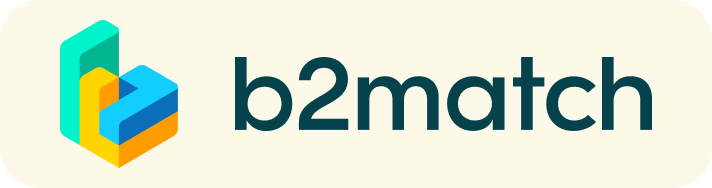1:1 Video Call Meetings | Advice & FAQ
BEFORE THE EVENT - TECHNICAL PREPARATIONS
- Use a desktop computer or laptop where both webcam and microphone are installed
* Check your audio quality, the use of headphones is highly recommended
* Use a good webcam to improve the image quality - Video call meetings can NOT be managed via the b2match Mobile App
- Check your time-zone
Log-in and select "Edit my profile" to check your current time zone selection. If this is not the time zone you are located during the meetings, please change it accordingly. - Use Mozilla Firefox, Google Chrome or Opera browser preferably, as there might be issues with Internet Explorer.
- To make sure that everything is set correctly, please go to your "Meetings" and click on the green camera button "Meeting starts in ..." - this will open the video call feature of your browser. You should be able to see yourself!
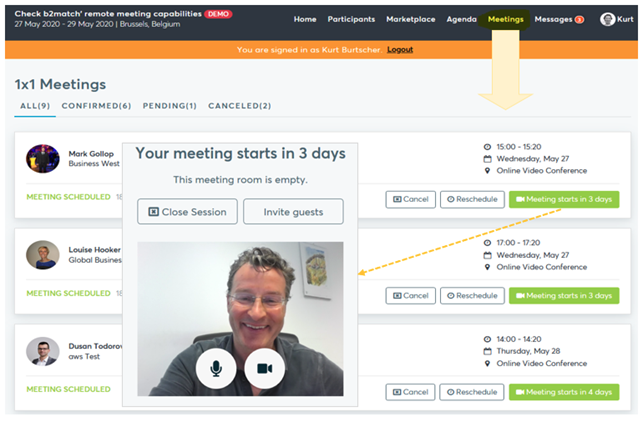
DURING THE ONLINE EVENT
- Access the web platform and be online at least 5-10 minutes before your meetings start.
- RESPECT the other participants' time and show up to all your meetings.
- Close your Video Call meeting timely.
Please leave the call in time as you or your meeting partner can have a subsequent meeting right after. A watch is indicating the remaining meeting time. - If an unforeseen circumstance arises and you will not attend a meeting, please cancel your meetings through the platform. In this way, the other participant will be notified.
FAQs
How do I join a scheduled meeting?
- You can access your meeting schedule via Menu "Meetings" in the top right corner.
- Click the green button "Start meeting" next to your meetings to join the 1:1 meeting Video Call
What options do I have if the meeting partner does not show up timely?
- Quick reminder to join the Video Call
Send a message (or phone call) and alert your meeting partner to join the missed Video call.
This should work well if enough time is left over (e.g. 15+ min) for this scheduled meeting. - Re-schedule the meeting
In case your meeting partner doesn’t reacts immediately on a reminder as indicated above, you should re-schedule and postpone the meeting by 1-2 hours. - If a meeting can not be managed at the event date itself, please use the chat messaging system (open the meeting partners profile) to schedule a phone call or meeting outside this platform
What if my camera or microphone does not work?
- Please check that your browser doesn't block the usage of your camera/microphone due to security reasons.
Check by having a video call with some of your colleagues in another tool (Google Meet, Zoom, ...) - Depending on your browser settings, you may be asked to confirm the activation of the camera / microphone through a pop-up dialog form.
- How to enable the use of microphone / camera in your browser?
* Chrome: https://support.google.com/chrome/answer/2693767
* Firefox: https://support.mozilla.org/en-US/kb/how-manage-your-camera-and-microphone-permissions
* Opera: https://help.opera.com/en/latest/web-preferences - If none of the above works, consider switching to another device to join the meetings.
REGISTRATION
1. Register
Click the "Register now" button on the right and follow the registration steps. Once your registration has been approved, you will receive regular updates in regards to the next steps.
Note: To make sure that you really receive all relevant information to this event, it is important to name a valid e-mail address within the registration process which you regularly check.
2. Create your business profile
Your business profile will be visible to all participants. The more information you disclose on your profile the easier it will be for other participants to identify you as a potential business partner. You can edit your profile at any time leading up to the event.
3. Book 1:1 meetings
You will be informed by email when you can start booking bilateral meetings. Check which cooperation profiles are most promising and send meeting requests according to your schedule and their availability.
4. Prepare | One day before the event
Technical preparation
- IMPORTANT: Please make sure you use Mozilla Firefox or Google Chrome as your browser, we have some display issues with Internet Explorer.
- Check your audio quality, we highly recommend using a headset
- Use a good webcam to improve the image quality
- Avoid connecting via your phone and use a reliable high-speed WIFI connection
- Consider cutting your video, in case of broadband issues
Your schedule
- You will receive your meeting schedule a few days before the event.
- Download the b2match app in order to be able to join the event and have your meeting schedule always at hand.
5. On the day of the event
Check the latest version of your meeting schedule through the b2match platform or app and prepare for your meetings. Join the welcome briefing and make sure that you are online before your first 1:1 meeting. Respect the other participants' time and show up to all your meetings or cancel them early enough in advance to allow other participants to use the now available time slot. Press the START BUTTON in your profile to start your scheduled meeting.
If due to unforeseen circumstances you cannot attend a meeting, please cancel or reschedule through the platform. In this way, the other participant will be notified.
Note: Download the "b2match" mobile app (iOS/Android) to* get access to your meeting schedule via your mobile phone* be informed about last-minute changes (bookings, cancellations)* manage additional meetings on-site (send/receive/confirm requests)